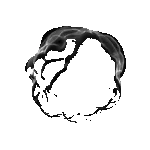Darkmatter Market Registration Guide
Step-by-step account creation with mandatory PGP 2FA setup
Note: Before registering on Darkmatter Market, you MUST:
- Have Tor Browser installed and configured (Safest mode)
- Have a PGP key pair generated (public + private keys)
- Understand basic PGP encryption/decryption
- Have verified .onion mirror URL via PGP signature from Dread
If you haven't done these, start with Tor Setup and PGP Encryption guides first.
Table of Contents
Pre-Registration Preparation Checklist
Complete Before Starting:
- Tor Browser: Installed, updated, Safest security level enabled
- VPN: Active VPN connection (optional but recommended)
- PGP Keys: Generated key pair with strong passphrase
- PGP Software: Kleopatra (Windows), GPG Suite (Mac), or GPG (Linux) installed
- Verified Mirror: Official .onion URL verified via PGP-signed Dread post
- Monero Wallet: XMR wallet created (for walletless payments)
- Secure Notes: Password manager or encrypted notes for credentials
Accessing Darkmatter Market
Step 1: Launch Tor Browser
- Open Tor Browser (wait for connection to establish)
- Verify connection at check.torproject.org
- Set security level to Safest (shield icon → Settings)
- Clear any existing cookies/cache (Privacy icon → Clear)
Step 2: Navigate to Darkmatter Market
- Enter verified .onion URL in address bar
- Do NOT click links from search engines or random sites
- Bookmark the verified URL immediately
- Wait for page to load (may take 10-30 seconds)
⚠️ Phishing Alert:
ALWAYS verify you're on the real Darkmatter Market:- Check URL matches PGP-signed mirror from Dread
- Look for Darkmatter's unique dark matter atom logo
- Verify page design matches official screenshots
- Never enter credentials on unfamiliar-looking pages
Choosing a Username
Username Best Practices:
- Use random, non-identifiable username
- Mix letters, numbers, underscores
- Make it memorable but not personal
- 12-16 characters recommended
- Example: quantum_buyer_2891, dark_anon_47x
NEVER Use:
- Real name or nickname
- Usernames from other sites
- Location identifiers (NYC, London, etc.)
- Birth year or age
- Anything personally identifying
Creating Unbreakable Password
Darkmatter Password Requirements:
- Minimum length: 12 characters (16+ recommended)
- Complexity: Must include uppercase, lowercase, numbers, symbols
- Uniqueness: NEVER reuse passwords from other sites
- Strength: Use password generator for maximum security
Password Strategy: Use diceware method or password manager to generate 20+ character random password like: Tx9$mK2#qL7&vN4@pR8
Storage: Store in encrypted password manager (KeePassXC, Bitwarden) or write on paper stored securely offline. NEVER save in browser.
PGP Public Key Upload (MANDATORY)
Darkmatter Market requires PGP public key during registration for mandatory 2FA. You cannot create account without it.
Exporting Your PGP Public Key
Using Kleopatra (Windows):
- Open Kleopatra
- Right-click your key pair → Details
- Click "Export" → Save as .asc file
- Open file in Notepad
- Copy entire key block (from -----BEGIN PGP PUBLIC KEY BLOCK----- to -----END PGP PUBLIC KEY BLOCK-----)
Using GPG Command Line:
gpg --armor --export your.email@example.com
Copy the output starting with -----BEGIN PGP PUBLIC KEY BLOCK-----
Pasting PGP Key During Registration
- In registration form, locate "PGP Public Key" field
- Paste your ENTIRE exported public key (including BEGIN/END markers)
- Verify key format is correct (starts with -----BEGIN PGP PUBLIC KEY BLOCK-----)
- Do NOT paste private key (NEVER share private key with anyone)
- Market will validate key format before allowing registration
Mandatory PGP 2FA Activation
Unlike other markets where 2FA is optional, Darkmatter enforces PGP-based two-factor authentication for all accounts.
How Darkmatter's PGP 2FA Works:
- You provide username + password (first factor)
- Market encrypts a challenge message with your PGP public key
- You decrypt the message using your PGP private key
- You enter the decrypted code to complete login (second factor)
- Without correct PGP private key, login is impossible
Why this is secure: Even if attacker steals your password, they cannot login without your PGP private key stored on your device.
⚠️ Critical: Backup Your PGP Private Key!
- Losing private key = permanent account lockout
- Darkmatter cannot recover accounts without PGP key
- Export private key and store securely offline
- Consider storing backup on encrypted USB drive
- Write down passphrase separately from key file
Post-Registration Security Settings
After successful registration, immediately configure these security settings:
1. Enable Login Notifications
Receive PGP-encrypted notification on each login attempt
2. Set Session Timeout
Auto-logout after 15-30 minutes of inactivity (recommended: 15 min)
3. Enable Anti-Phishing Code
Personal code displayed on real Darkmatter pages (absent on phishing sites)
4. Configure Withdrawal PIN
Additional PIN required for cryptocurrency withdrawals
5. Set Up Mnemonic Phrase
Backup recovery phrase for account recovery (encrypt and store offline)
First Login Process
Testing Your New Account:
- Logout after registration
- Return to Darkmatter Market homepage
- Click "Login" button
- Enter username and password
- You'll receive PGP-encrypted challenge message
- Copy encrypted message block
- Decrypt using Kleopatra/GPG (paste encrypted text, decrypt with passphrase)
- Copy decrypted code
- Paste code in 2FA field on market
- Complete login successfully
Practice Tip: Test login/logout several times immediately after registration to ensure your PGP workflow is smooth. This prevents issues later when making time-sensitive purchases.