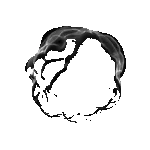Tor Browser Setup & Configuration
Complete guide to installing and securing Tor Browser for Darkmatter Market access
Note: Tor Browser is your ONLY safe way to access Darkmatter Market. NEVER access .onion sites through regular browsers, VPN alone, or browser extensions claiming "Tor access". Only use official Tor Browser from torproject.org.
Table of Contents
Why Tor Browser is Essential for Darkmatter Market
Tor Browser is the only safe method to access Darkmatter Market and other .onion hidden services. Here's why:
Anonymity Through Routing
Tor routes your traffic through 3+ random servers (nodes) worldwide, making it virtually impossible to trace your real IP address or location.
Access to .onion Sites
Darkmatter Market exists as a .onion hidden service, accessible ONLY through Tor network. Regular browsers cannot resolve .onion addresses.
Built-in Security Features
Tor Browser includes NoScript, HTTPS Everywhere, and blocks tracking/fingerprinting attempts by default.
End-to-End Encryption
All traffic between you and Darkmatter is encrypted multiple times through Tor's onion routing protocol.
Downloading Tor Browser Safely
Step 1: Visit the Official Website
ONLY download Tor Browser from the official Tor Project website:
https://www.torproject.org/download/
⚠️ Warning:
Fake Tor Browser downloads exist! Never download from:- Third-party app stores
- Random download sites
- Search engine ads
- Social media links
- Torrent sites
Step 2: Select Your Operating System
- Windows (64-bit recommended)
- macOS (Intel or Apple Silicon)
- Linux (most distributions supported)
- Android (via Google Play or F-Droid)
Note: iOS users should use Onion Browser (approved by Tor Project) from Apple App Store, though desktop Tor Browser is more secure.
Step 3: Choose Language
Select your preferred language from the dropdown menu. English is recommended for maximum compatibility with online guides.
Step 4: Download & Verify Signature (Advanced)
For maximum security, verify the downloaded file's GPG signature:
- Download both the Tor Browser installer AND the signature file (.asc)
- Download Tor Browser Developers' signing key from torproject.org
- Use GPG to verify:
gpg --verify tor-browser-*.asc tor-browser-*.exe - Look for "Good signature from Tor Browser Developers"
While signature verification is optional, it's highly recommended to detect tampered downloads.
Installation Process
Windows Installation
- Double-click the downloaded
.exefile - Choose installation language (default: English)
- Select installation location (recommended: Desktop or Documents folder)
- Click "Install" and wait for extraction to complete
- Launch Tor Browser from the created folder
Tip: Install Tor Browser to a USB drive for portable, leave-no-trace usage. Simply extract to USB and run directly from there.
macOS Installation
- Open the downloaded
.dmgfile - Drag "Tor Browser" icon to Applications folder
- Open Applications and right-click Tor Browser
- Select "Open" (required for first launch due to macOS Gatekeeper)
- Confirm "Open" in the security dialog
Linux Installation
- Extract the downloaded
.tar.xzarchive - Navigate to extracted folder in terminal
- Run:
./start-tor-browser.desktop - Or create desktop shortcut for future launches
First Launch & Connecting to Tor
Launch Tor Browser
When you first open Tor Browser, you'll see the "Connect to Tor" dialog with two options:
Option 1: Connect Directly (Recommended for Most Users)
- Click "Connect" button
- Wait 10-30 seconds while Tor establishes connection
- Watch the connection progress bar
- Once connected, you'll see "Connected to Tor"
- Browser will open to DuckDuckGo search page
Use this option if: Your country doesn't block Tor, and you're connecting from home/normal internet.
Option 2: Configure Connection (For Censored Networks)
- Click "Tor Network Settings"
- Enable "Tor is censored in my country"
- Select a bridge type (see Bridges section below)
- Click "Connect" and wait for bridge connection
Use this option if: Tor is blocked in your country (China, Iran, Turkmenistan, etc.) or your ISP/workplace blocks Tor.
Verify Your Connection
After connecting, verify you're using Tor:
- Visit:
check.torproject.org - You should see: "Congratulations. This browser is configured to use Tor."
- Your visible IP address will be a Tor exit node (not your real IP)
Security Level Configuration (CRITICAL)
Tor Browser includes 3 security levels. For Darkmatter Market, use SAFEST level.
Changing Security Level
- Click the shield icon in top-right corner of Tor Browser
- Select "Settings" or "Advanced Security Settings"
- Move the slider to "Safest" level
- Click "OK" to apply changes
Standard (Default) - NOT RECOMMENDED for Darkmatter
- All Tor Browser features enabled
- JavaScript enabled on all sites
- Fonts and media allowed
- Risk: Potential deanonymization attacks via JavaScript
Safer - Acceptable but Not Optimal
- JavaScript disabled on non-HTTPS sites
- Some fonts and symbols disabled
- Audio/video click-to-play
- Risk: Still allows JavaScript on HTTPS sites
Safest - REQUIRED for Darkmatter Market
- JavaScript disabled by default on ALL sites
- Most fonts, icons, and math symbols disabled
- All audio and video click-to-play
- Maximum protection against tracking and attacks
Why Safest? Darkmatter Market is designed to work without JavaScript. Safest mode prevents malicious scripts from compromising your anonymity.
NoScript Configuration
NoScript is built into Tor Browser and works alongside security levels. When using Safest mode, NoScript blocks all scripts by default.
⚠️ Never Enable Scripts on Darkmatter Market:
Darkmatter is designed to function fully without JavaScript. Enabling scripts increases deanonymization risk and may allow phishing sites to execute malicious code.NoScript Toolbar Icon
You'll see the NoScript "S" icon in the Tor Browser toolbar. Clicking it shows which scripts are blocked/allowed on the current page.
- Trusted sites: Only enable scripts for well-known clearnet sites (like DuckDuckGo, Wikipedia) if absolutely needed
- Darkmatter Market: Keep scripts DISABLED at all times
- Unknown .onion sites: NEVER enable scripts - these could be phishing sites or honeypots
Using Bridges (When Tor is Blocked)
Bridges are unlisted Tor entry points that help bypass censorship. Use bridges if:
- You're in a country that blocks Tor (China, Iran, Turkmenistan, Belarus)
- Your ISP blocks Tor connections
- Your workplace/school network blocks Tor
- Direct Tor connection fails repeatedly
Bridge Types Available:
obfs4 (Recommended)
Best for: General censorship circumvention
How it works: Obfuscates Tor traffic to look like random encrypted data
Setup: Select "obfs4" in Bridge settings - Tor will automatically request bridges
Snowflake
Best for: Heavy censorship (China, Iran)
How it works: Uses WebRTC to route through volunteer proxies
Setup: Select "snowflake" - no manual bridge addresses needed
meek-azure
Best for: Extreme censorship when others fail
How it works: Routes through Microsoft Azure cloud
Note: Slower than other options but hardest to block
Getting Custom Bridges
If built-in bridges don't work:
- Visit:
bridges.torproject.org(from normal browser) - Complete CAPTCHA
- Request obfs4 bridges
- Copy the provided bridge addresses
- In Tor Browser: Settings → Tor → Bridges
- Select "Provide a bridge I know"
- Paste bridge addresses (one per line)
- Click "OK" and reconnect to Tor
Best Practices & Do's/Don'ts
DO:
- Always use Safest security level for Darkmatter
- Keep Tor Browser updated (check for updates monthly)
- Use a VPN BEFORE connecting to Tor (VPN → Tor → Darkmatter)
- Maximize Tor Browser window to standard size (don't resize - fingerprinting risk)
- Bookmark verified Darkmatter .onion URLs
- Close all other applications when using Tor
- Use Tor Browser ONLY for darknet activities
- Disable Tor Browser's built-in search suggestions
- Clear cookies/cache regularly (though Tor does this automatically per session)
DON'T:
- NEVER login to personal accounts (email, social media, banking) in Tor Browser
- NEVER download/open files while using Tor (wait until disconnected)
- NEVER enable JavaScript on Darkmatter or unknown .onion sites
- NEVER install browser extensions (weakens Tor's anonymity)
- NEVER maximize Tor Browser to full screen (creates unique fingerprint)
- NEVER torrent through Tor (leaks real IP address)
- NEVER use Tor Browser default mode with JavaScript enabled for darknet
- NEVER access Darkmatter without verifying .onion URL via PGP
- NEVER mix darknet and clearnet activities in same Tor session
Troubleshooting Common Issues
Problem: Tor Browser won't connect
Solutions:
- Check your internet connection (open regular browser first)
- Try using bridges (see Bridges section above)
- Disable VPN temporarily to test direct connection
- Check if antivirus/firewall is blocking Tor
- Try changing connection time in Settings → Network → Configure
Problem: .onion sites won't load
Solutions:
- Verify you're connected to Tor (check.torproject.org)
- Confirm the .onion URL is correct (no typos)
- Try "New Tor Circuit for this Site" (right-click page → Tor)
- Check if the .onion site is down (try different mirrors)
- Clear Tor Browser cookies and restart
Problem: Darkmatter Market displays incorrectly
Solutions:
- Confirm you're on official Darkmatter mirror (verify via PGP)
- Ensure security level is set to Safest
- Don't resize browser window - use default size
- Clear cache and reload page (Ctrl+Shift+R)
- Check that NoScript isn't blocking first-party scripts (though Darkmatter should work without scripts)
Problem: Slow connection/loading times
This is normal for Tor! Solutions to improve:
- Try "New Tor Circuit" for faster route
- Avoid peak hours (evening in USA/Europe)
- Use bridges closer to your geographic location
- Be patient - Tor trades speed for anonymity
- Consider that .onion sites are often slower than clearnet